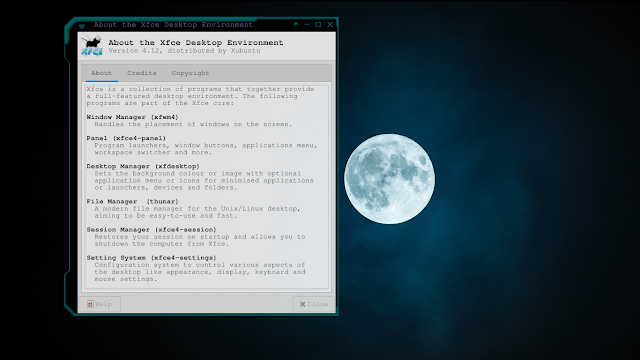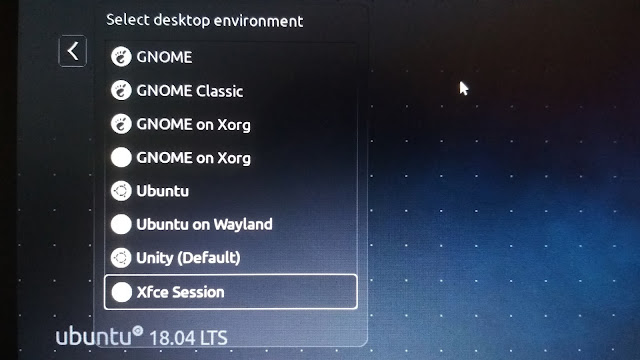How To Install Xfce on Ubuntu?
One of the lightweight desktop environment that easy-to-edit is xfce. In addition, GNOME and KDE are also easy to modify. But both desktop environments are heavier than xfce. For those of you who want to change the look of desktop with xfce, you do not need to install ubuntu variants like Xubuntu, Kubuntu, Lubuntu, and others. All you need is the desktop environment.
For example, I use xfce on ubuntu 18.04. To install xfce. There are several ways, the easiest is with the following steps:
Open a terminal and type in this command step:
sudo apt-get install xfce4
If you want to make the ubuntu environment as xubuntu, you can install xubuntu-desktop with the following commands:
sudo apt-get install xubuntu-desktop
What is the difference between xfce4 and xubuntu-desktop?
If you install xfce4, you will only get the desktop environment with a few extra packages in it. However, when you choose to install xubuntu-desktop, you will see the display along with the additional packages that are inside xubuntu, installed in the desktop environment.
So, if you want to try the desktop environment, you just install xfce4. But, if you get experience about xfce on xubuntu, you can choose xubuntu-desktop.
warning: do not install the two desktop environments together, so when you want to try xubuntu-desktop, please remove the xfce4 installed in your system,warning: do not install the two desktop environments together, so when you want to try xubuntu-desktop, please remove the xfce4 installed in your system.
How to Change Desktop Environment?