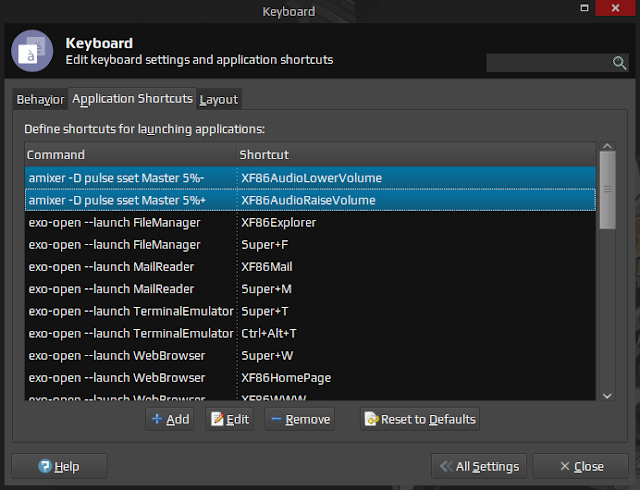How To Make Shortcuts To Change Volume On Xubuntu!
I wrote this, based on the problem that I found when using Ubuntu with the XFCE4 desktop environment. In XFCE4, the panel is one of the important things that can be used to manage several features such as menu selection, volume settings, network, time, and others.
But I don't really like the XFCE4 display that uses a Panel. The function of the panel can be replaced with Plank as in the story of my post About "Making Linux Desktop Look Simple But Cool!"
But I have problems when adjusting the volume. Usually, when using the panel there is a Volume icon from Pulse Audio which is already autostarted. The problem found is around decreasing and increasing the volume of a multimedia file that is playing.
Actually it could be through an application that is used to play the file. But in some cases such as when playing certain games. We will not find volume settings instantly, such as when using volumes on the XFCE4 panel or using a multimedia player application.
The solution is to make a shortcut to adjust the sound released from the speaker. This is a way to make volume settings shortcuts on Xubuntu!
Open Settings Manager --> Keyboard --> Application Shortcuts.
In the Application Shortcut menu, please add a new shortcuts and write the command below in the Command!
Increase volume:
amixer -D pulse set Master 5%+
Click OK, then press the keyboard key combination to call the command above (in this case I use a combination of Fn + Arrow Up).
Decrease volume:
amixer -D pulse set Master 5%-
Click OK, then followed by a keyboard combination to call the command. (In this case I use a combination of Fn + Arrow Down)
Please try to check the command is working on the computer or not, by pressing the keyboard combination that has been added. I applied this method when setting the volume and I have tested to adjust the sound when playing a game. May be useful.