How To Install PrimeOS In Ubuntu?
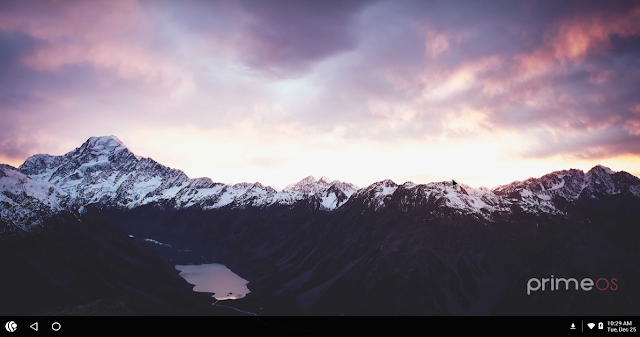 |
| Screenshot PrimeOS 0.2.2 |
Basically, PrimeOS is not too different from android-x86 or phoenix os. This OS is indeed intended for the needs of the Android platform gaming using a laptop. PrimeOS has a pretty cool look, and for now it's still in beta release 0.35 (when I post this article).
Can PrimeOS be installed on Ubuntu?
Yes, and to install it dual boot with Ubuntu can be said to be easy, like when you install PhoenixOS or android-x86. You can try installing it using both methods.
Simple Steps to Install PrimeOS on Ubuntu!
1. Donwload .ISO file on the official site in here!, and select the computer architecture used, whether 32-bit or 64-bit.
2. Make some folder on root directory. In this case, I created a folder named primeos.
3. Open the .iso file from PrimeOS that you have downloaded, and copy some of the files below into the primeos folder that you have created.
4. Please make data files in the primeos folder. You can see 2 articles that I have posted in this blog:
How to install Phoenix OS on Ubuntu
How to install android-x86 on Ubuntu
In this case, I chose to use a method like when installing PhoenixOS by making data.img through the terminal. But you are free to choose between the two methods.
5. Create Menu on Grub
I have tried both methods on the laptop that I use. And it has run smoothly. To create a boot menu on Grub, you can use Grub Customizer using methods such as PhoenixOS and Android-x86.
To make a boot menu, please open the Grub customizer -> Create a new configuration list -> give the name PrimesOS, and in the Type menu, please select Other.
In the Boot sequence menu, please copy and paste the script below!
insmod part_gpt
search --file --no-floppy --set=root /primeos/system.sfs
linux /primeos/kernel root=/dev/ram0 androidboot.selinux=permissive buildvariant=userdebug SRC=/primeos
initrd /primeos/initrd.img
The red text is the name of the folder you created. Please change according to the name of the folder that was created in the root directory.
Please save the boot menu that was created, and restart the computer and choose PrimeOS boot menu. If successful, you will see a boot display from PrimeOS.
You can also watch the steps to install Prime OS in the video below:
I am not responsible when your computer has an error when installing from this OS on Ubuntu. But, please look carefully at the steps that I have written so as to avoid errors in the installation. Please note also the operating system used, whether 32-bit or 64-bit. May be useful.

