How to set an alarm in Ubuntu 18.04
Alarm is one of the important applications that must be installed on a mobile device such as a smartphone, and we can also install it on a computer device. The purpose of this application is to be a reminder or to help you get up at the appointed time.
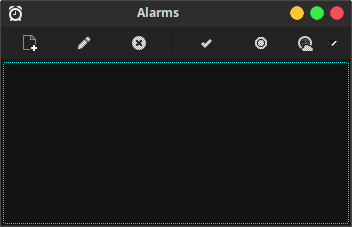 On the version of ubuntu 18.04 that I use, and I have replaced it
using the desktop environment xfce, I did not find the default alarm
application installed.
On the version of ubuntu 18.04 that I use, and I have replaced it
using the desktop environment xfce, I did not find the default alarm
application installed.
So I need to install an alarm application to be able to apply it to the computer. In this case I use "Alarm Clock" (alarm clock applet).
How to install Alarm Clock on Ubuntu:
Why did I choose Alarm Clock?
Because it looks simple and fits my needs. The function of this application is only for alarms or timers. This application is relatively lightweight, and doesn't take up a lot of system performance.
How to set an alarm in the Alarm Clock on Ubuntu?
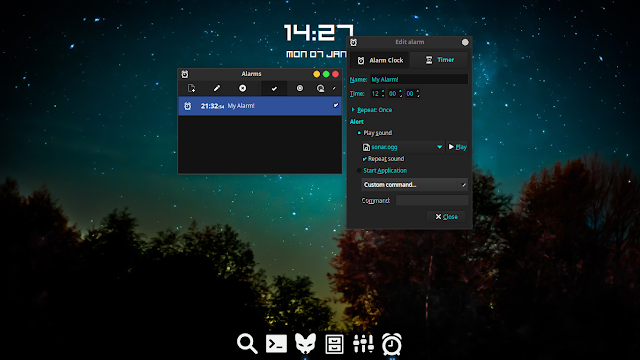 1. Open the application, please select New Alarm.
1. Open the application, please select New Alarm.
2. Set the time when you will activate the alarm, and select the Alert provided.
If you don't like the default alert sound, you can use other music on your computer. After you close this menu, the alarm menu that you have created will automatically be saved. But you can edit the time.
To activate it, please check the alarm menu that you have made, and automatically this application will work. Although closed, this application will still run in background. Good luck!
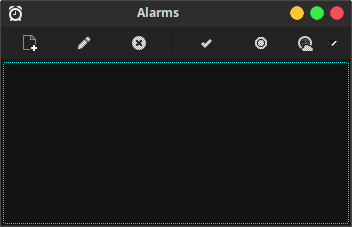
So I need to install an alarm application to be able to apply it to the computer. In this case I use "Alarm Clock" (alarm clock applet).
How to install Alarm Clock on Ubuntu:
sudo apt-get install alarm-clock-appletYou can also install it via the software center by typing the keyword alarm clock, and please install it (this is the easiest method).
Why did I choose Alarm Clock?
Because it looks simple and fits my needs. The function of this application is only for alarms or timers. This application is relatively lightweight, and doesn't take up a lot of system performance.
How to set an alarm in the Alarm Clock on Ubuntu?
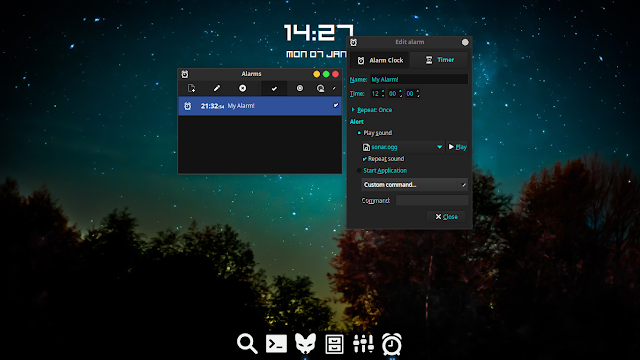
2. Set the time when you will activate the alarm, and select the Alert provided.
If you don't like the default alert sound, you can use other music on your computer. After you close this menu, the alarm menu that you have created will automatically be saved. But you can edit the time.
To activate it, please check the alarm menu that you have made, and automatically this application will work. Although closed, this application will still run in background. Good luck!
