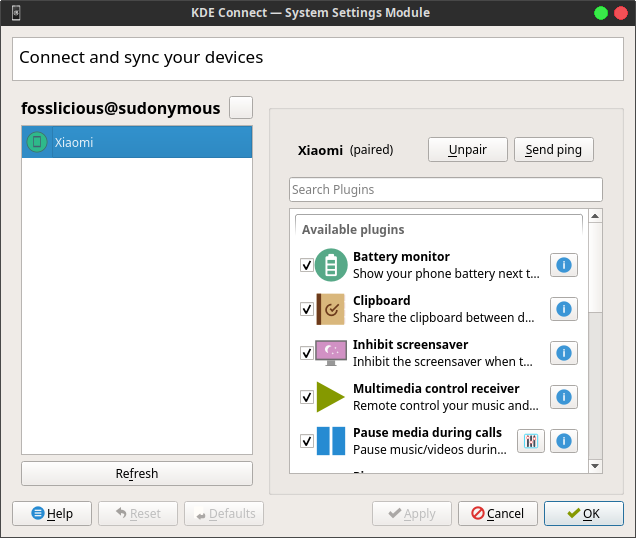How To Install And Use KDE Connect On Ubuntu!
KDE Connect is an android application that developed by Team of KDE, which can be used by GNU/Linux users for various purposes. Although it was developed by KDE, we can use this application for other distributions such as Ubuntu, Xubuntu, Lubuntu, etc.
The features that offered by this application are very diverse and run well on the computer. I have summarized some of the interesting features offered by KDE Connect in the points below!.
1. Make the smartphone as Touchpad (Remote Input)
When your computer is connected to a smartphone via KDE Connect, you can use smartphone as touchpad. So we can control the cursor like when using touchpad or mouse. In addition, it can be used to type like using a keyboard.
I often use this feature when I'm feeling lazy. By using Touchpad (Remote Input) on KDE Connect, I can operate the computer while lying in bed, lol.
2. Run a certain command.
We can also set a command for example to adjust the volume, screen brightness, or other with KDE Connect. But, we need to add the command manually via KDE Connect on the PC. If the command added is correct, the application on the smartphone will immediately display the commands that have been added to this application.
3. Transfer Files
This application also has a feature for file transfer. In the default settings, the file that we send to the PC will be saved in the Downloads folder. This is very useful for moving many files on a smartphone easily and quickly.
4. Multimedia Control
Inside KDE Connect, there is a menu for users to play a multimedia file such as music or video. So, we can control multimedia files that are running through this application.
5. Remote presentation
This application also works for the remote when we are opening a presentation file to change the slideshow to the next view.
How to use KDE Connect?
- First, you have to install it on a computer and smartphone (available on F-Droid and Google Play).
To install it on Ubuntu, please write the following command in the terminal!
- Next, please connect your PC to the smartphone. In this case I use tethering.
- After the computer and smartphone are on 1 network, please open KDE Connect on both devices and do pairing. Usually when a user opens the KDE Connect on PC, the user can see a list of devices that can be connected.
Apparently, access from KDE Connect is limited by the firewall. You can turn off the firewall from Ubuntu, so that the mobile device can be detected by the computer. But a better way is to set permissions in the firewall settings so that the connection from the device is not blocked even though the firewall is running(for easy way, please use Gufw which is a GUI version of Ufw).
Hopefully useful, and ENJOY !!!.
The features that offered by this application are very diverse and run well on the computer. I have summarized some of the interesting features offered by KDE Connect in the points below!.
1. Make the smartphone as Touchpad (Remote Input)
When your computer is connected to a smartphone via KDE Connect, you can use smartphone as touchpad. So we can control the cursor like when using touchpad or mouse. In addition, it can be used to type like using a keyboard.
I often use this feature when I'm feeling lazy. By using Touchpad (Remote Input) on KDE Connect, I can operate the computer while lying in bed, lol.
2. Run a certain command.
We can also set a command for example to adjust the volume, screen brightness, or other with KDE Connect. But, we need to add the command manually via KDE Connect on the PC. If the command added is correct, the application on the smartphone will immediately display the commands that have been added to this application.
3. Transfer Files
This application also has a feature for file transfer. In the default settings, the file that we send to the PC will be saved in the Downloads folder. This is very useful for moving many files on a smartphone easily and quickly.
4. Multimedia Control
Inside KDE Connect, there is a menu for users to play a multimedia file such as music or video. So, we can control multimedia files that are running through this application.
5. Remote presentation
This application also works for the remote when we are opening a presentation file to change the slideshow to the next view.
How to use KDE Connect?
- First, you have to install it on a computer and smartphone (available on F-Droid and Google Play).
To install it on Ubuntu, please write the following command in the terminal!
sudo apt install kdeconnect
- Next, please connect your PC to the smartphone. In this case I use tethering.
- After the computer and smartphone are on 1 network, please open KDE Connect on both devices and do pairing. Usually when a user opens the KDE Connect on PC, the user can see a list of devices that can be connected.
Apparently, access from KDE Connect is limited by the firewall. You can turn off the firewall from Ubuntu, so that the mobile device can be detected by the computer. But a better way is to set permissions in the firewall settings so that the connection from the device is not blocked even though the firewall is running(for easy way, please use Gufw which is a GUI version of Ufw).
Hopefully useful, and ENJOY !!!.