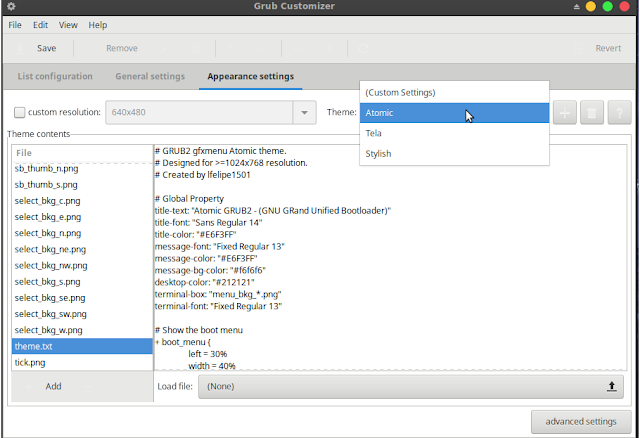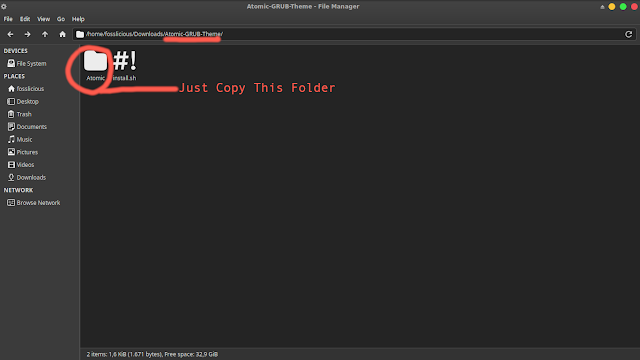Easy Way to Install Grub Themes on Ubuntu Linux!
 |
| Appearance of vimix grub theme |
Are you bored with the default Ubuntu Grub display? If so, then you can replace it with themes provided for Grub in Gnome Look. On this site, there are many grub themes that you can use to enhance the appearance of Grub on Ubuntu.
How do you install themes on Grub?
You can try these 2 ways:
1. Install manually using the .sh file in the folder in the theme package. Below are the steps to install it!
- Extract the theme file that you downloaded and open the terminal. In the extracted file, there is a file named install.sh. The examples are those in the vimix-2k folder as shown below!.
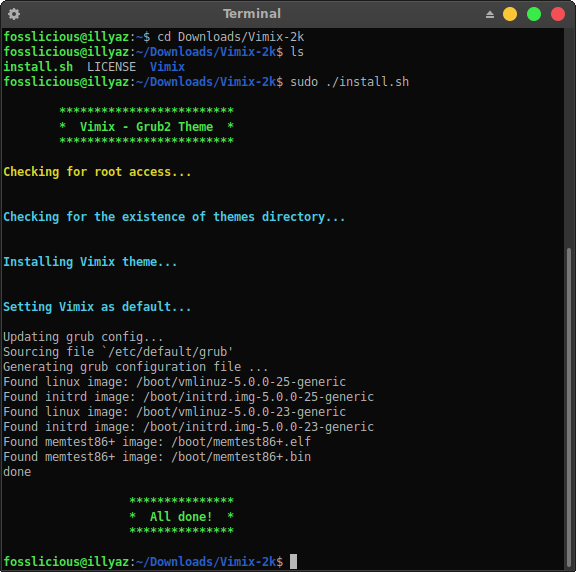 |
| Install Vimix Grub Themes On Ubuntu |
- I assume that in the vimix-2k folder there is an install.sh file, and you have changed the directory to that folder using the terminal as before. Next, please execute the file using the sudo ./install.sh command in the vimix-2k folder. If successful, the display will look like the picture above!.
Please reboot your computer, and Grub should have changed themes !.
How to delete Grub Theme
To delete and restore the grub2 theme to default, you can delete the theme file in the /usr/share/grub/themes directory. Inside the themes folder, there is a theme that you installed, please delete it (must enter root). After that, type sudo update-grub. Reboot and Grub display will return to their original appearance.
2. The second way is an easier way, which is to use the help of Grub Customizer. Below are the steps to install the Grub theme using grub customizer!
- Please extract the theme and copy the theme file into the directory /boot/grub/themes (must enter the root).
- Open Grub Costumizer (requires authentication), if you have not installed it, please follow the tutorial how to install Grub Customizer on Ubuntu!.
- Select the Appearance Settings menu. And on the Theme menu, select the theme that you moved to the /boot/grub/themes directory.
- Save and reboot. If successful, the appearance of the grub theme will change as you wish!.
To restore grub to the default view, please select (Custom Settings) in the Theme menu. Save and Reboot.
The problem that I got
When I choose a theme using Grub Costumizer, I get a Grub Customizer Theme can't find "theme.txt" error.
How I resolve this problem:
Apparently, Grub Customizer can't find the theme.txt file in that folder because I copied all the extracted theme files that I got. So, to resolve this error, I just copied the file inside the theme folder without including the install.sh file that is outside the folder as shown below:
Please choose one of the 2 steps above. Choose what you think is the easiest. Hopefully useful and ENJOY!.